top of page
step one
Exchange
Selection
The first essential step is to select your desired exchange. We try to cover as many exchanges as possible and currently, we support more than 70 exchanges.

step 1
step two
Script
Selection
The second step is to select the stock from the "Script" section. The preset stock can be changed by searching for the stock you want to backtest the trading strategy on

step 2
step three
Specifying
Backtest
Timeframe
The third step is to set the backtest timeframe. Users have access to backtesting on a timeframe starting from the date the chosen stock has gone public till the current trading day.

step 3
step four
Mentioning
Entry Trade
Condition
The fourth step is to define or build the entry trade condition of the strategy. The input fields will automatically update themselves according to the technical indicator being chosen and can also be customized manually

step 4
step five
Mentioning
Exit Trade
Condition
The sixth step is similar to the previous step but here you will be specifying your trading strategy's exit trade condition.
The input fields will change according to the indicator being chosen and can be customized to different extents manually
step 5
step six
Saving &
Backtesting
the Strategy
You are now done with the strategy construction and it's time to backtest it and see some results. All you have to do is just hit the "Save & Backest" button on the bottom-right corner of the page and everything else will be taken care of
step 6
bottom of page